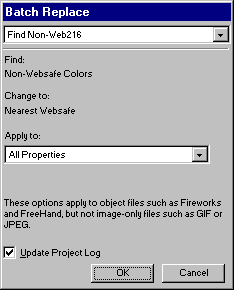
Check Find and Replace in the Batch Process dialog box to find and replace text, fonts, colors, or URLs when batch processing. When you check Find and Replace, the Batch Replace dialog box appears, prompting you to enter elements to find and replace during the batch process.
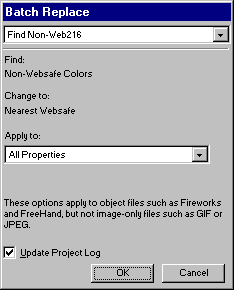
Batch Replace only affects the following file formats: Fireworks PNG, Illustrator, FreeHand, and CorelDRAW. Batch Replace does not affect GIFs and JPEGs.
To select attributes to find and replace during a batch process:
| 1 | Select the type of attribute to find and replace from the Find pop-up menu and choose settings. |
| 2 | In the Find option, enter or choose the specific element to find. |
| 3 | In the Change To option, enter or choose the specific element to use to replace found items. |
| 4 | To add changed files to the Project Log so they will be easy to locate later, choose Update Project Log. |
| 5 | Click OK to store Find and Replace settings and return to the Batch Process dialog box. |
For more information about Find and Replace options, see Finding and replacing.
Note: While you can find and replace URLs during a batch process, no new HTML files are generated.